Client Fundraising Page – Adding Updates
How to Post Updates to a Fundraising Page
After you create a fundraising page, you can post updates to keep your donors engaged with your progress. Learn how to post updates to your fundraising page.
In this guide:
Open your editor
To open your editor, visit your fundraising page and tap on the Manage button. It will be at the top-right of the screen on a desktop or laptop and at the bottom-right of the banner image for mobile devices.
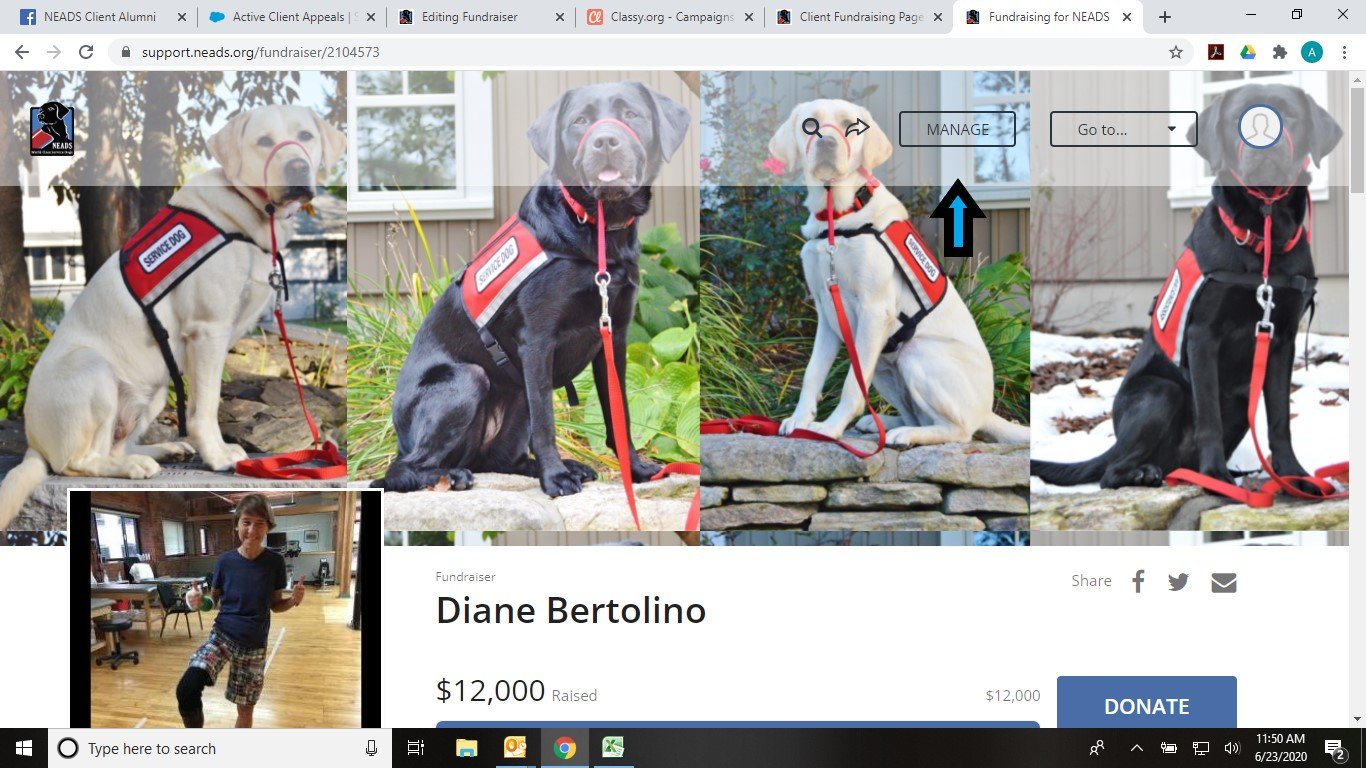
Post updates
Once your editor opens, select the Story tab and then select Updates. From here, you can use the Create New button to post a new update.
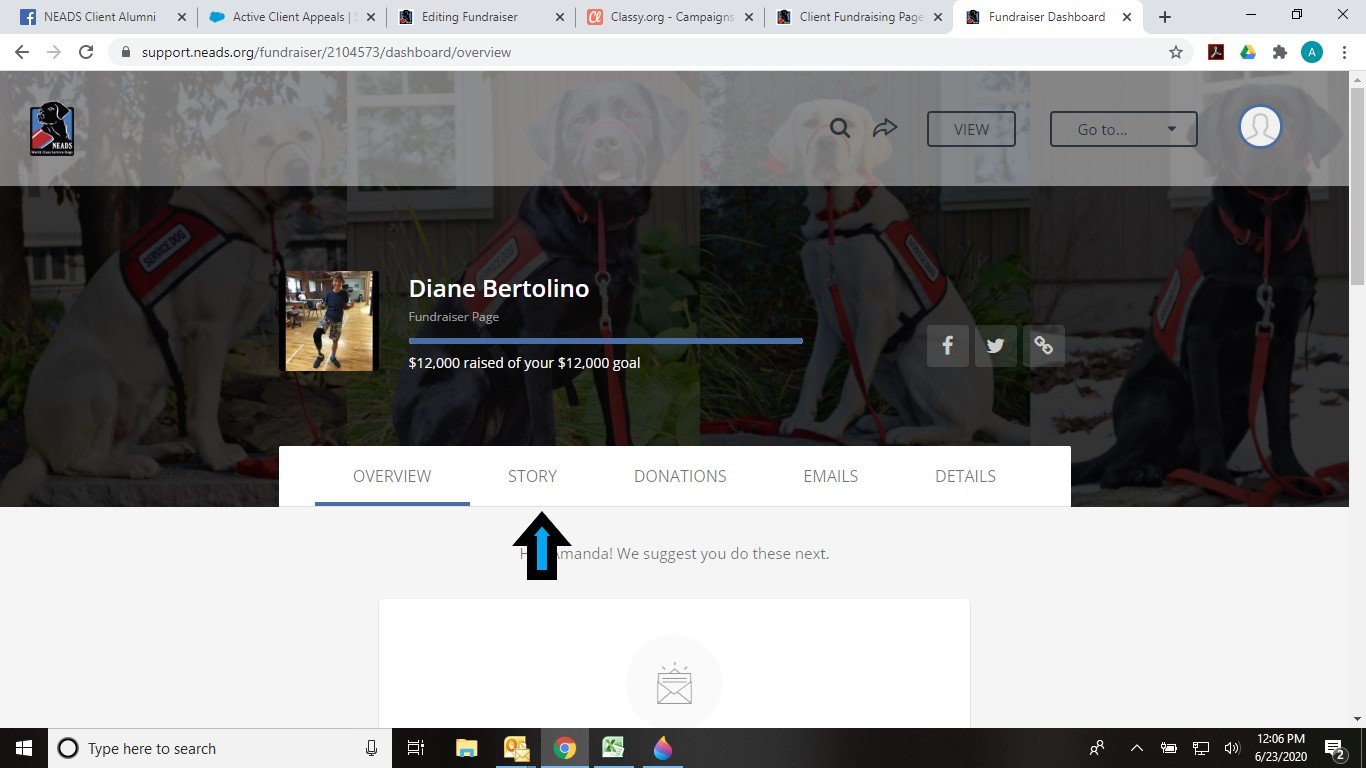
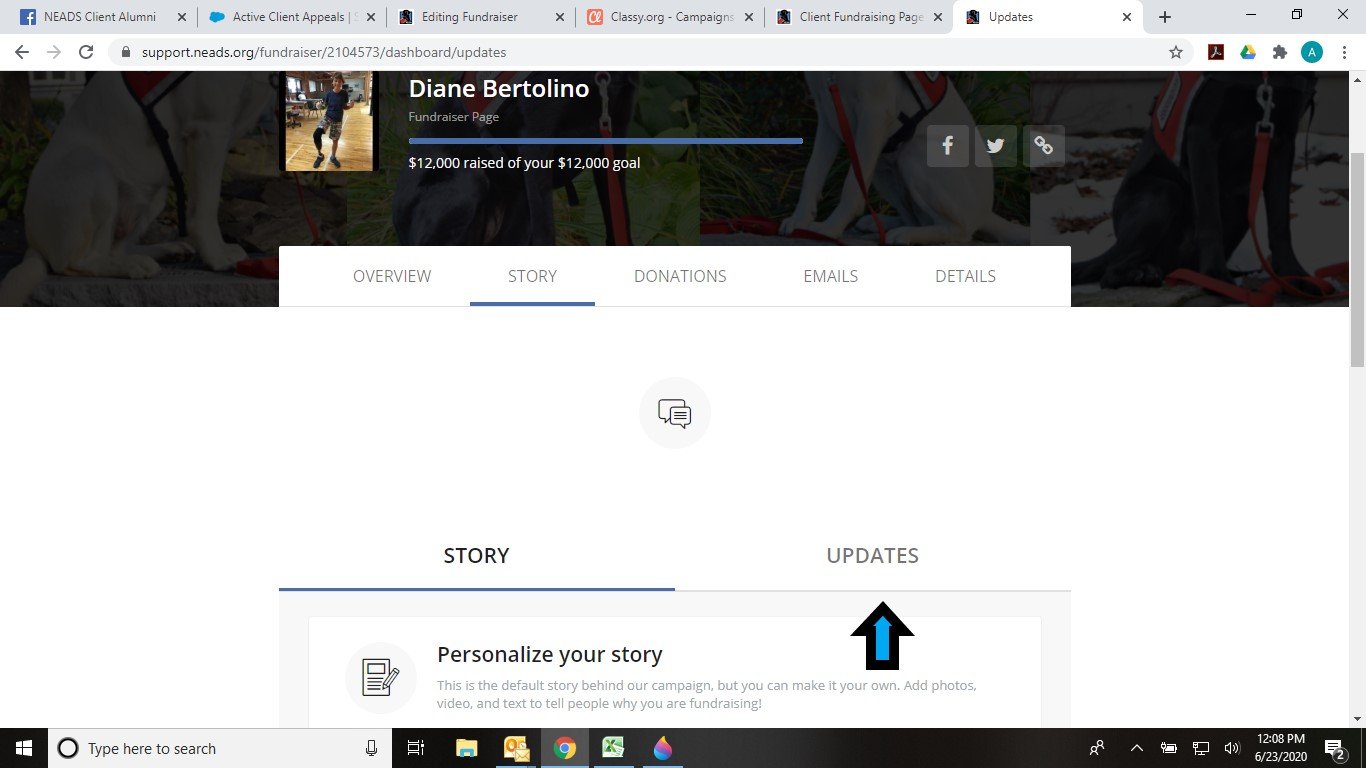
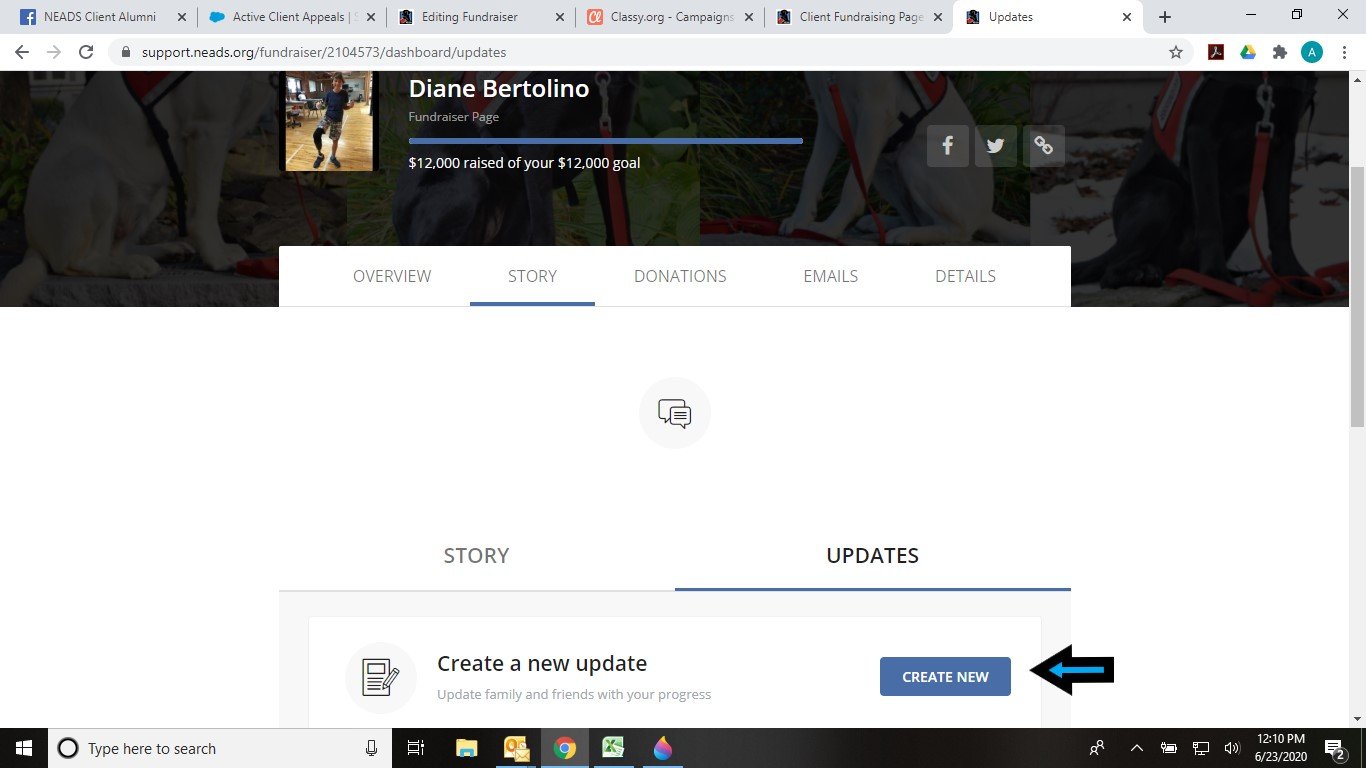
Now you can go ahead and write your message in the text block that appears. To add images, videos, and links use the icons at the bottom of the text block. Tip – if you hover over each icon it will tell you what it does.
![]()
Select Publish to post your update. Once it’s posted, it will appear on your fundraising page and be shared with your donors over email (if enabled). Select the View button at the top of your screen to see it.
Edit or delete an update
To edit or delete an update, open your editor and select Story > Updates. Click the three dots on the post to edit or delete the update.
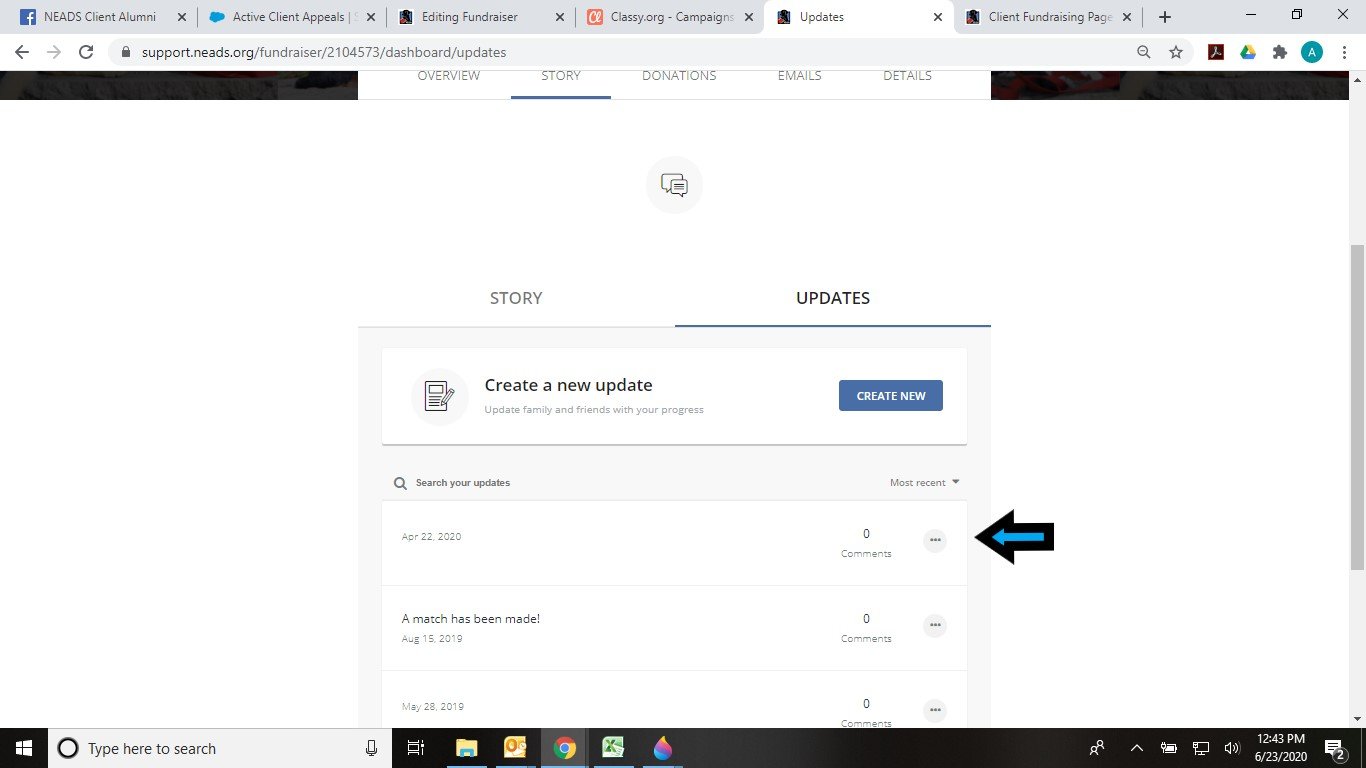
FAQ
When should I post updates?
We recommend posting updates at least once a week to those engaged with your fundraiser. You can share progress toward your goal, something about the nonprofit you’re proud of and motivated by, or get creative and offer to do something for donations (ex. push-ups, run a mile, bake cookies).
How do I share my update on social media?
Click on your update and you will see two share buttons at the top of it. Simply click one, or both, and you have shared to social media.
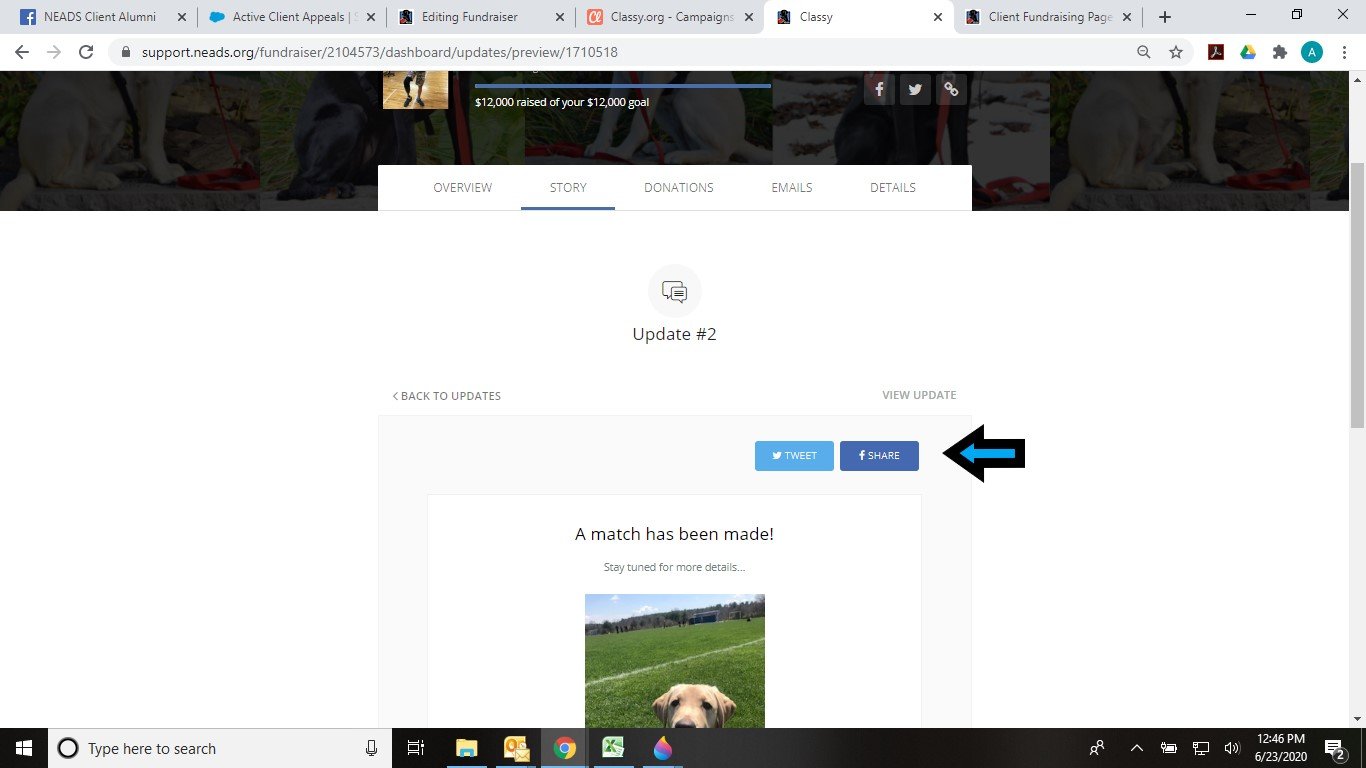
Note: Classy builds the fundraising software for NEADS. You may see their name from time to time. If you have questions or issues with your fundraising page please contact NEADS first, and we can contact Classy is that becomes necessary.
https://support.classy.org/s/article/how-to-post-updates-to-a-fundraising-page

