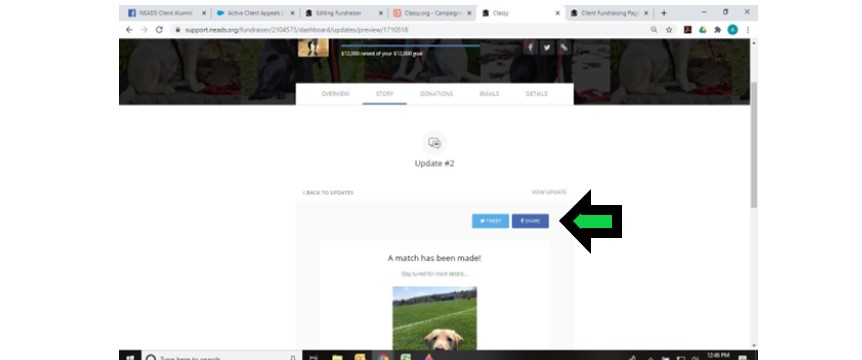P4P – adding updates to your page
How to Post Updates to a Fundraising Page
After you create a fundraising page, you can post updates to keep your donors engaged with your progress. Learn how to post updates to your fundraising page.
In this guide:
Open your editor
To open your editor, visit your fundraising page and tap on the Manage button. It will be at the top-right of the screen on a desktop or laptop and at the bottom-right of the banner image for mobile devices.
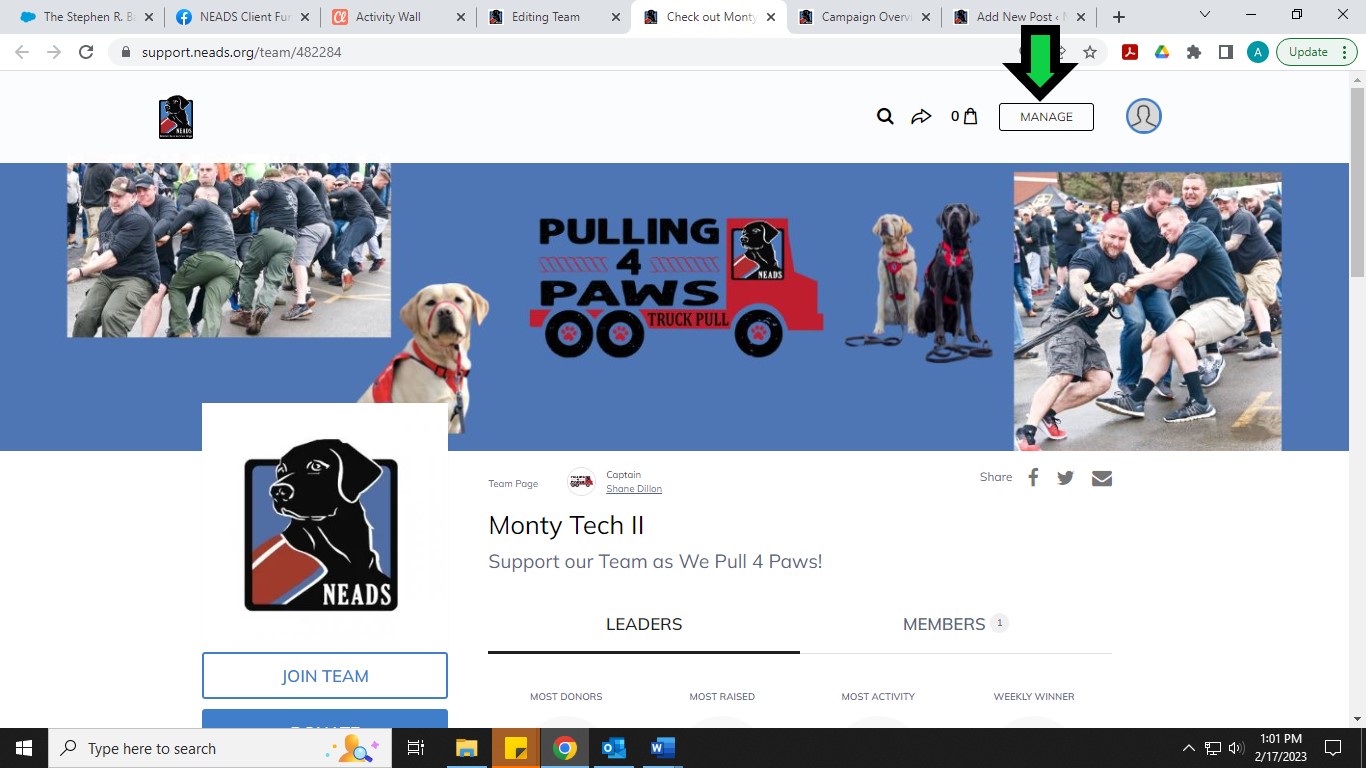
Post updates
Once your editor opens, select the Story tab
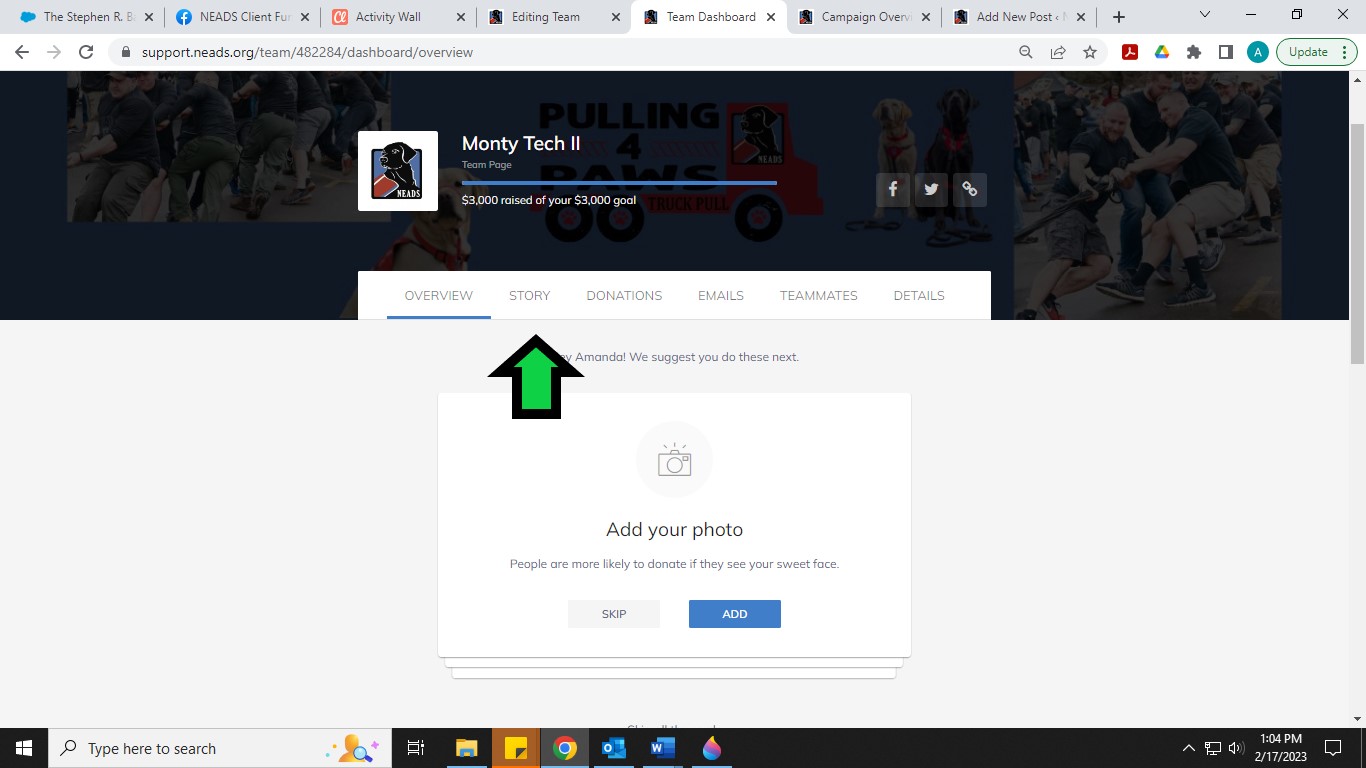
and then select Updates.
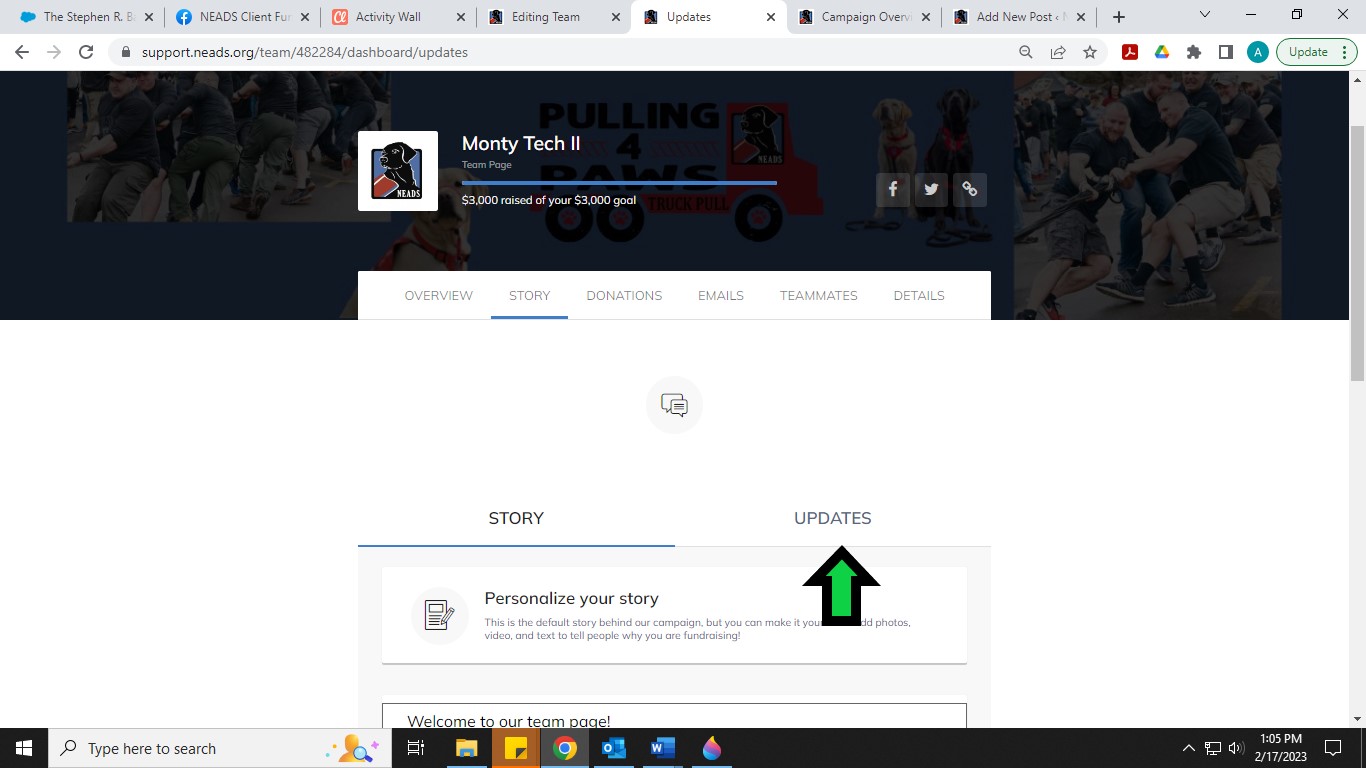
From here, you can use the Create New button to post a new update.
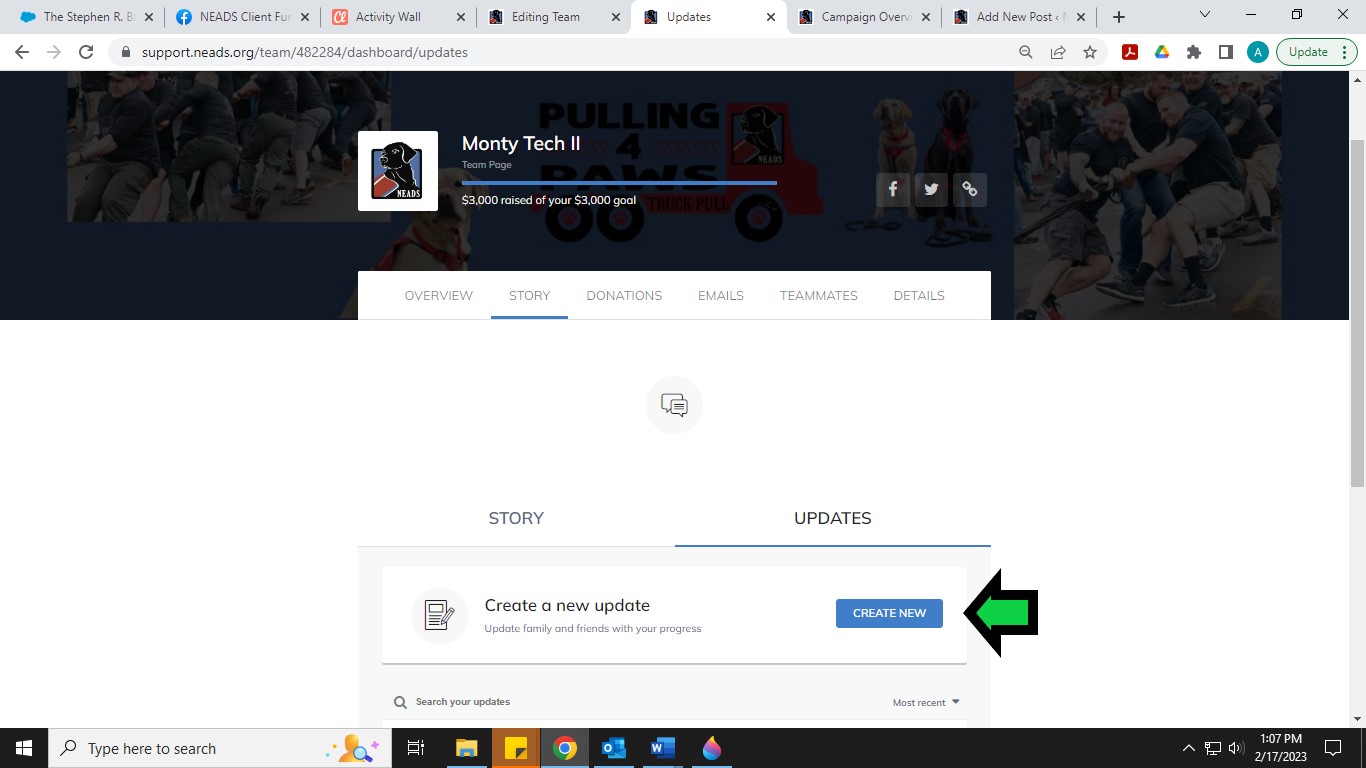
Now you can go ahead and write your message in the text block that appears. To add images, videos, and links use the icons at the bottom of the text block. Tip – if you hover over each icon it will tell you what it does.
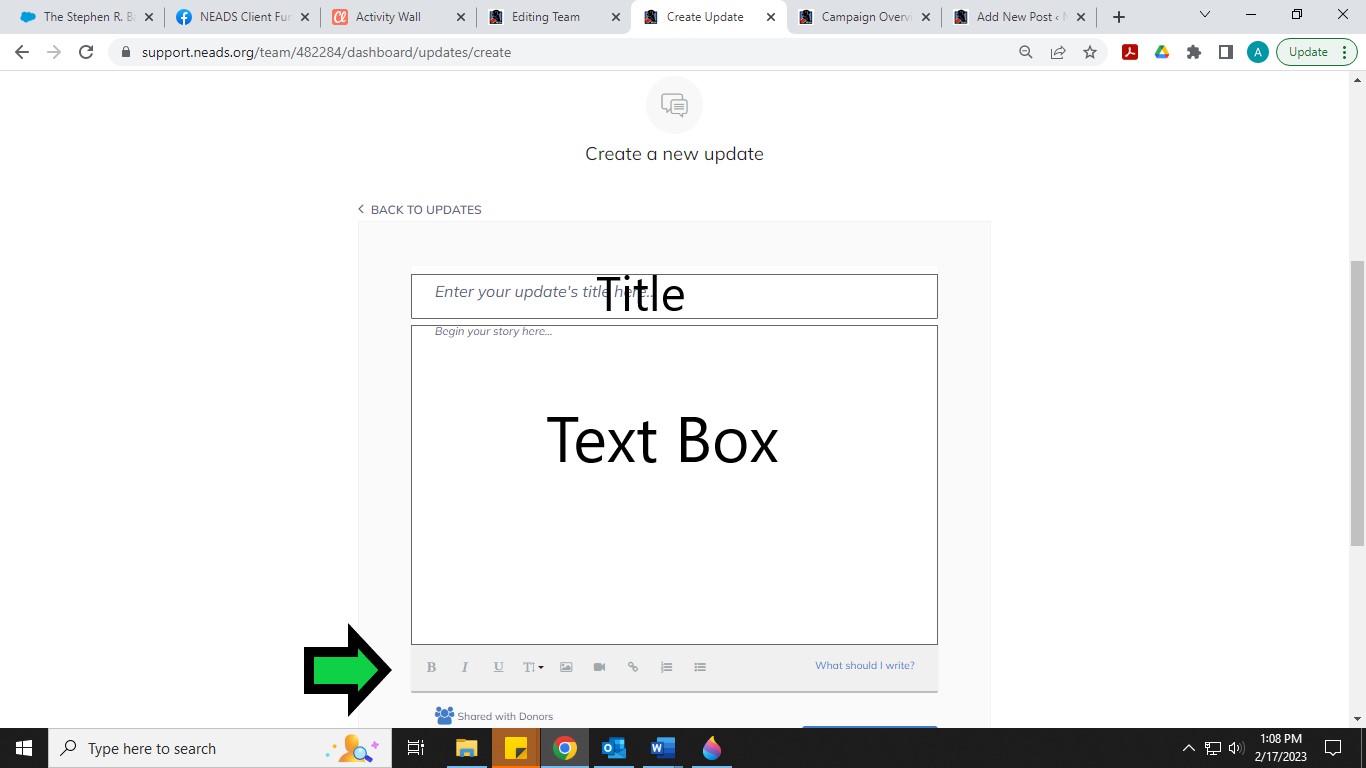
Select Publish to post your update. Once it’s posted, it will appear on your fundraising page and be shared with your donors over email (if enabled). Select the View button at the top of your screen to see it.
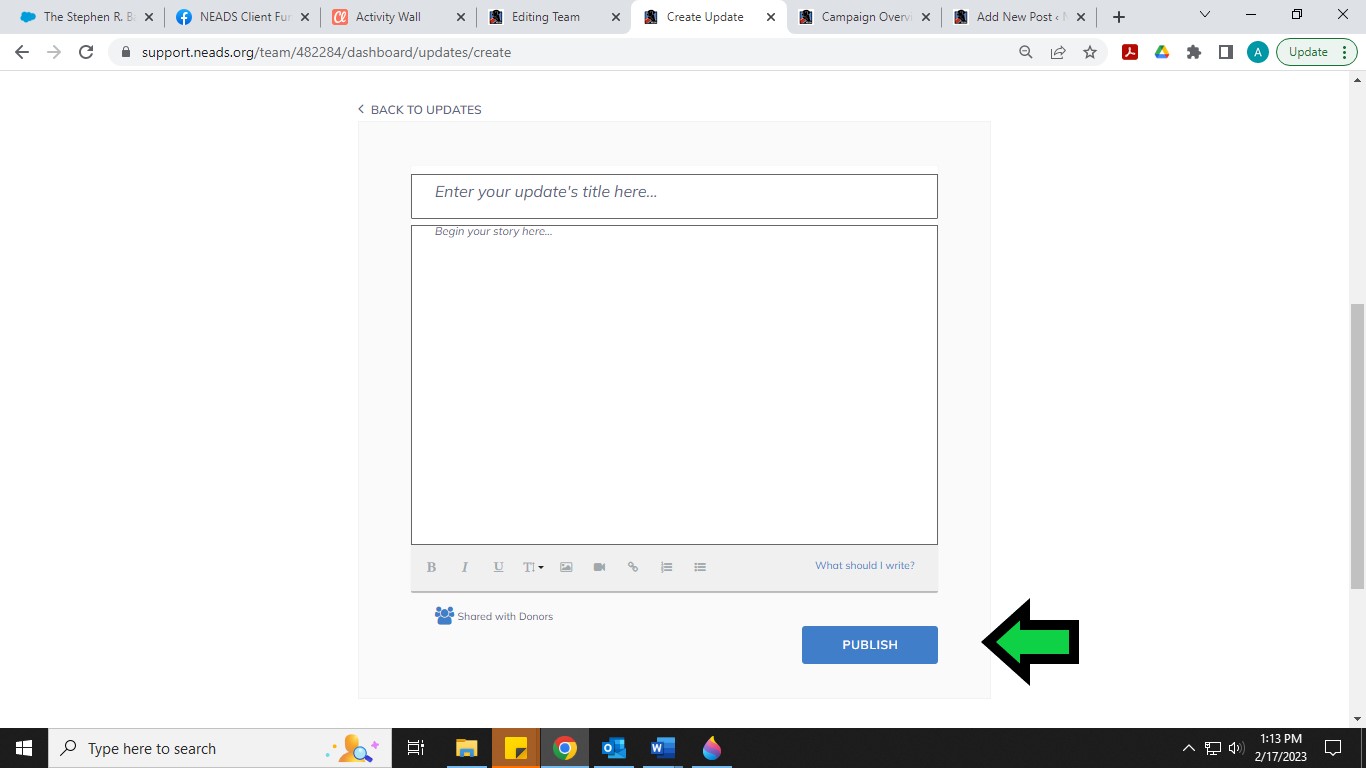
How do I share my update on social media?
Click on your update and you will see two share buttons at the top of it. Simply click one, or both, and you have shared to social media.