P4P – how to edit your fundraising page
How to Edit a Fundraising Page
After you create a fundraising page, you can edit its details and personalize the content. Learn how to edit your personal fundraising page.
In this guide:
Open your editor
Visit your fundraising page and tap on the Manage button. It will be at the top-right of the screen on a desktop or laptop and at the bottom-right of the banner image for mobile devices.
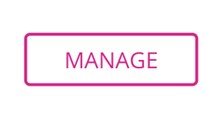
Tip: Once you open your editor, this button will be replaced with a View button. After you make your edits, hit this button to return to your fundraising page and see your changes.
Overview
The first thing you see when you open the editor is the Overview tab. From here, you can view some cards with suggested next steps and access other content tabs. There are 2 content tabs that control the appearance and details of your fundraising page: the Story tab and the Details tab.
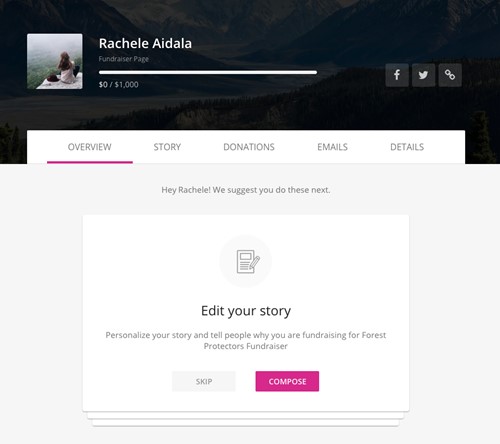
If this is your first time viewing the editor, we recommend completing the cards. They will help you edit your Story, make the first donation to your page, and ask for donations from friends and family. If you’ve already completed the cards, use the other sections in this guide to edit your page.
Edit your Story
Your Story is the main content that appears on your fundraising page. To edit the content, tap on the Story tab and make your changes in the text block. Hit Save when you’re finished to save your edits.

If you’re using a desktop or laptop, you can add photos, videos, and links with the tools at the bottom of the text block. Need some inspiration? Share why the cause is important to you and how it has a beneficial impact.
Post updates
Use updates to keep friends and family engaged with your fundraising progress. You can share a picture about your goal, share something about the nonprofit you’re proud of, or do something for donations (ex. push-ups, running a mile).
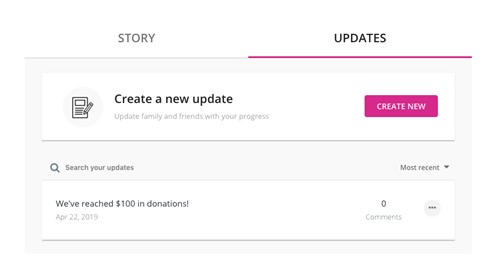
To post updates, open the Story tab and select Updates. From here you can use the Create New button to post a new update or click the three dots on an existing post to edit it.
Edit your details
The Details tab is where you can edit the key details of your fundraising page such as your profile picture. Simply make the edits you need and hit the Save Changes button when you’re finished. We explain what you can change below:
Key Details
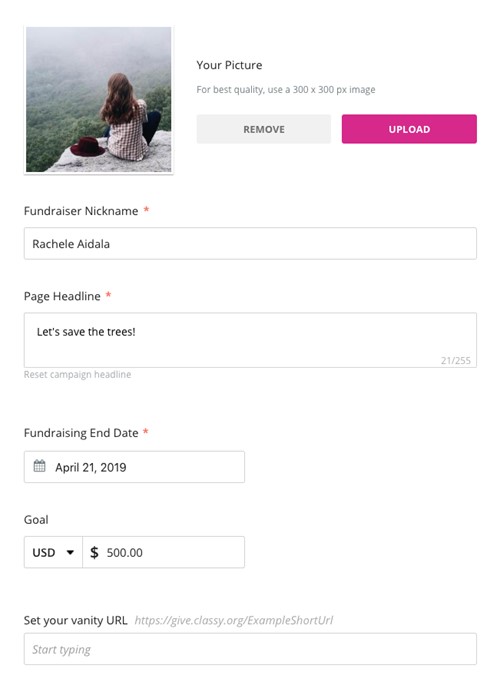
Profile Picture
Use the Upload button to change your profile picture. You can also use the Remove button to remove your picture and use the default picture that the nonprofit chose.
Goal
Set the amount you plan on raising ($3,000 or above). If you reach your goal early, we recommend increasing your goal for an even greater challenge and impact.
Vanity URL
This is simply a shorter version of your fundraising page’s website address. Short URLs are easier to share and look nicer on social media. Using your P4P team name in your vanity URL is a nice touch.
